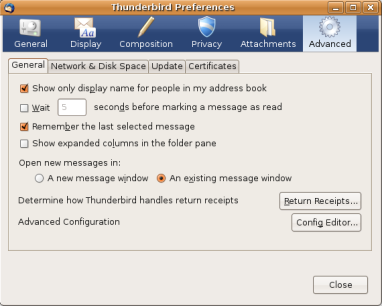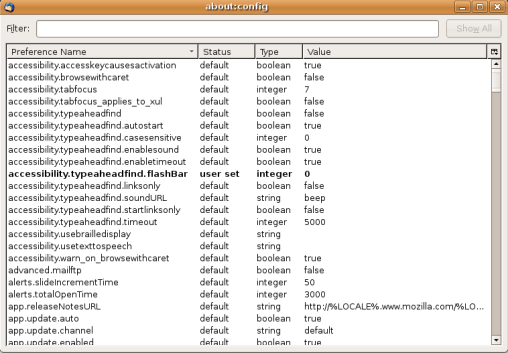The ACM, or the Association of Computing Machinery describes itself as “the world’s largest educational and scientific computing society”. Until recently, I assumed that since I was out of academia, and focused more on things that sysadmins do, like developing, and implementing real-world solutions than the stuff of research papers, the ACM didn’t have much to offer me.
A contributor to this bias was the fact that I joined the ACM a few years ago while I was in college. I was working with a couple professors on a project that involved using Linux virtualization to teach networking concepts. Anyway, the reason I joined the ACM was that I was asked to give a presentation at an academic computing conference. As I recall, the two requirements for being a presenter were having a .edu email address (check), and ACM membership. I quickly signed up, and failed to investigate what benefits ACM membership would bring.
Fast forward to today. I spend a lot of time reading to keep up on current technologies, and while I am able to do most of this online, I still spend a lot of money each year buying books. A significant portion of these are published by O’Reilly, which writes a lot of excellent Linux, Unix, and development books. Cisco Press’ books make up another significant portion of my collection. Most of the networking products that I work with run either Linux or one of the BSDs, but I’m yet to find a publisher that consistently covers such a wide range of networking topics as well as Cisco Press does.
Many of these O’Reilly and Cisco Press books are available online through Safari. I was once a subscriber, and was happy with their service overall, but at $23/month, membership dues added up. This is where ACM membership comes in. For $99/year, they offer a number of benefits, including the one that I was most interested in – access to a large portion (600) of Safari’s collection of books. Restarting my ACM membership seemed like a no-brainer, given that I was about to spend $60 on one of the Cisco Press titles included in the collection.
I just joined, and taking a look at what else the ACM offers members, like what I see:
- Access to 500 of Books24x7’s books. Looking over the list, I can see that this would be especially useful to those who are more involved in the Microsft and/or management side of things than I am. 🙂 Actually, there are a few Sybex books on that list that look interesting. I’ve been meaning to brush up on my Java and Oracle, and also see a number of books covering those topics. The Linux books on the list include:
- Ubuntu Linux Bible
- Professional Linux 10 Programming
- Setting up LAMP; Getting Linux, Apache, MySQL, and PHP Working Together
- Linux Firewalls: Attack Detection and Response with iptables, psad, and fwsnort
- All 184 issues of the Linux Journal. If you’re not familiar with this magazine, it’s an excellent resource covering all things Linux.
- Element K courses and simulators. I haven’t used these before, but see a course listed for Cisco’s BCMSN exam, which I’m scheduled to take in a few weeks. I’ll check it out.
I feel like I’ve just scratched the service. Even if I don’t find anything else in the membership benefits worth using, $99/year for access to this collection of information is a bargain for a sysadmin who’s serious about learning.